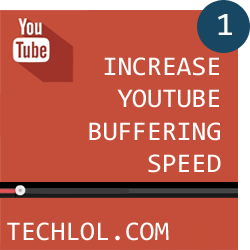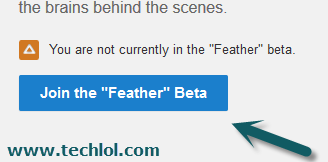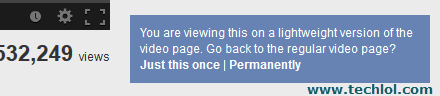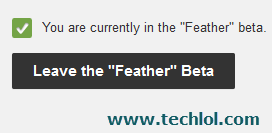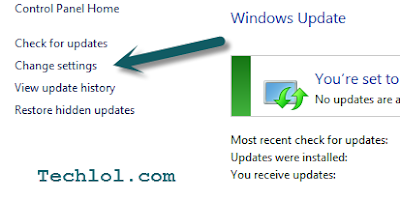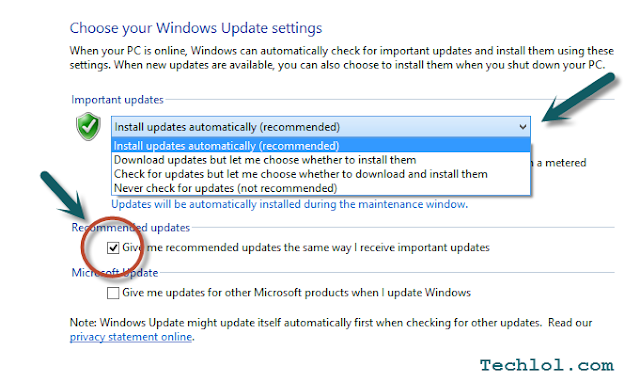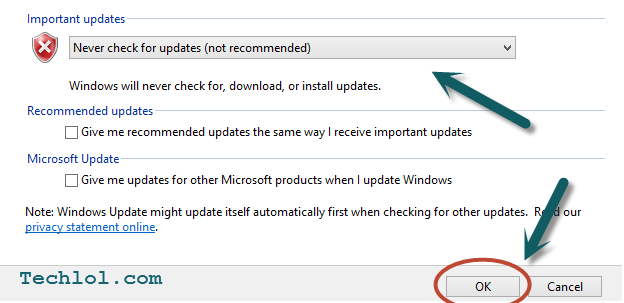Hello Friends Welcome to Techlol.com We
feel very irritate when we play YouTube video and its start buffering so don't
worry in this tutorial I will tell you a easy and simple way to increase the YouTube video buffering.In part-1 I
explain ‘YouTube Feather’ If you don't know about Click here to read that first
: How To Increase
Buffering Speed In YouTube Part-1
In This tutorial we will increase YouTube video speed with
YouTube DNS So lets start Its also a good way to increase YouTube video speed.
Steps :
1. First
of all open Control Panel > Network and Internet > Network Connection
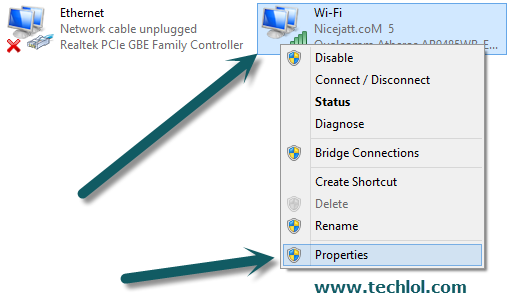
1.
Select the active connection I connect with WiFi
Right Click on it and Click on Properties
2. Now
Scroll down the scroll bar select Internet Protocol Version 4(TCP/Ipv4) and
click on Properties then a new popup open
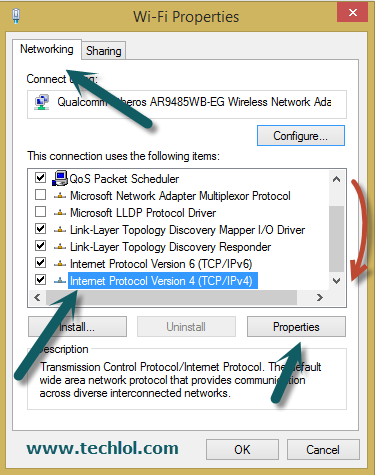
3. Now
Select Use The Following DNS and Enter
Click on Use the following DNS server addresses
Set Preferred DNS server to 208.67.222.222
Alternate DNS server to 208.67.220.220
Click on Use the following DNS server addresses
Set Preferred DNS server to 208.67.222.222
Alternate DNS server to 208.67.220.220
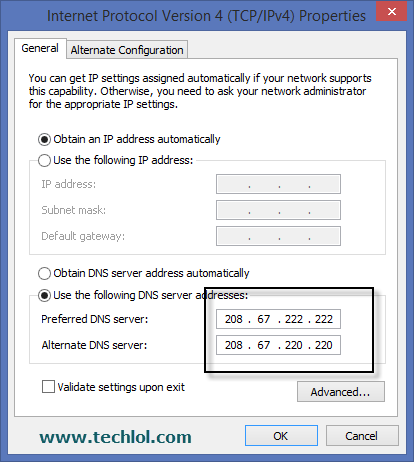
then click on ok
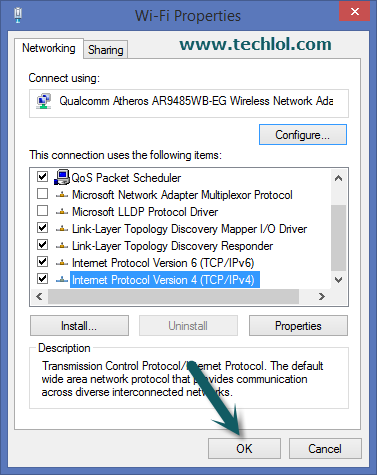
Please like our Facebook page and subscribe our YouTube channel