How to Disable usb to autorun or autoplay?
Hello Friends when you install new window or buy new laptop and attach any usb device with it,This will open Automatically.Its Harmful for your computer or laptop.So after read this post its easy to disable auto play or autorun automatically.Here is the steps to disable usb autorun/autoplay.
Read also : How To Control Media Player With Hand Gestures In Laptop
Steps :
If you like our post then tell our friends If not tell us post your reviews in comment.
Hello Friends when you install new window or buy new laptop and attach any usb device with it,This will open Automatically.Its Harmful for your computer or laptop.So after read this post its easy to disable auto play or autorun automatically.Here is the steps to disable usb autorun/autoplay.
Read also : How To Control Media Player With Hand Gestures In Laptop
Steps :
First of all you have to open your control panel if not
found press window + r and type control in input box press
enter.After open the control panel
Set View By Category so its easy to operate
Click on Hardware and Sound Setting
Set View By Category so its easy to operate
Click on Hardware and Sound Setting
After Click on Hardware and Sound Setting a new window will
open
Now Click on Change default settings for media or devices under Autoplay
Now Click on Change default settings for media or devices under Autoplay
When you click on this again a new window open and now click
on the drop down front of Removable drive and choose a option Ask me every time
Like us on facebook for computer tricks and tips

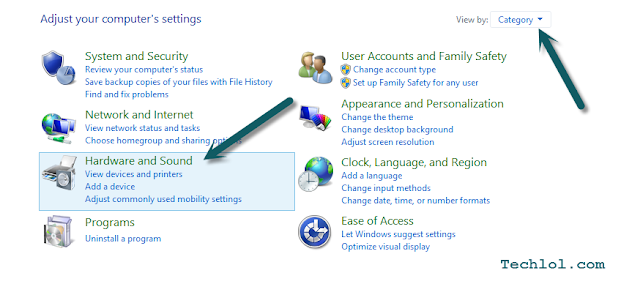
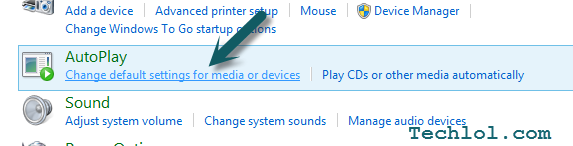

No comments:
Post a Comment
Thanks We will Post your comment after approble....