This
article shows you how to find the EPP Authorization Code which is a
secret code required to transfer your domain name to a different
registrar.
1.
In order to transfer your domain name from BigRock to another Domain
Registrars, you need to initiate the domain transfer process from the
Gaining Registrars end (i.e. Another Domain Registrars).
2.
You will need to provide them with the EPP Authorization Code (commonly
known as Auth. Code) to your domain to initiate the transfer process.
To check the EPP Auth. Code of your domain, you are required to login to
your BigRock account. Go to www.bigrock.com and click on My Account.
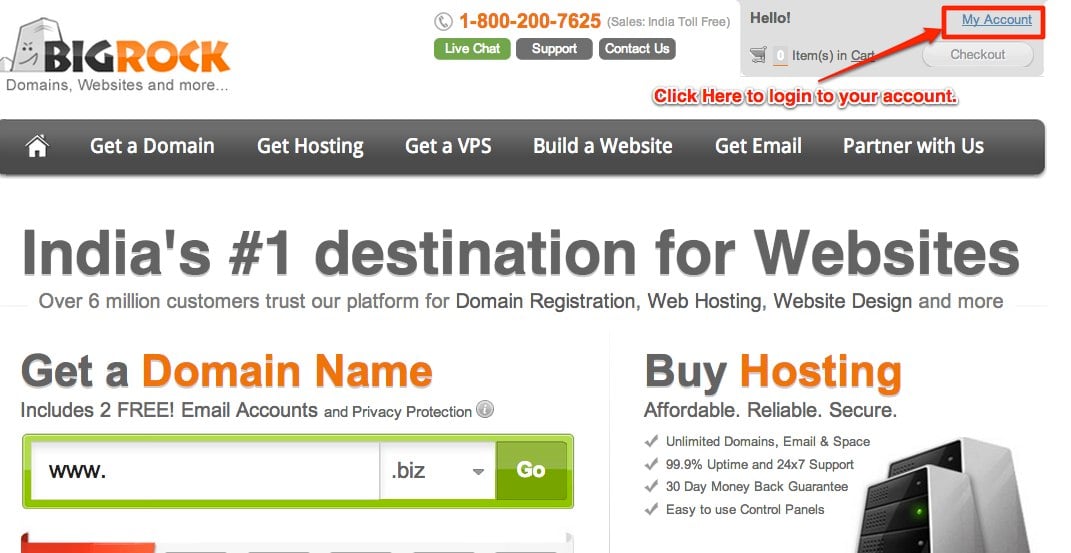
3. Enter your Registered Email Address (Username) and Password with BigRock and click on the Login.

4. In the List of Orders page, click on your domain name for which you want to transfer away from BigRock.
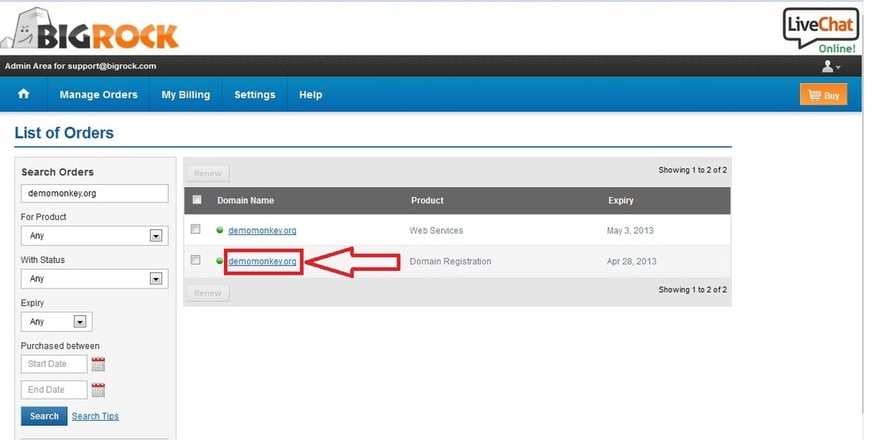
5. In the Domain Registration section, Click on Domain Secret.
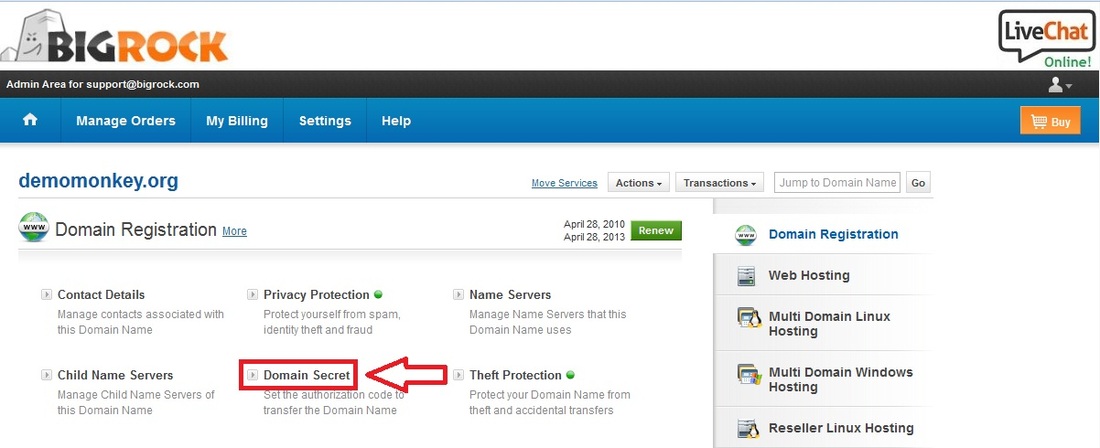
6.
This will display you the EPP Auth. Code of your domain using which you
may initiate the Domain Transfer request at the gaining registrars end.
Please ensure that your domain is not Privacy Protected and Theft
Protected before you initiate the transfer request.You may disable
Privacy Protection and Theft Protection using the following links:
For detailed information, please refer the following links:
- http://manage.bigrock.in/kb/servlet/KBServlet/faq491.html
- http://manage.bigrock.in/kb/servlet/KBServlet/cat132.html






