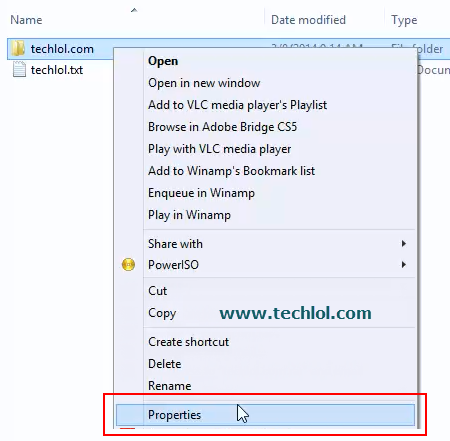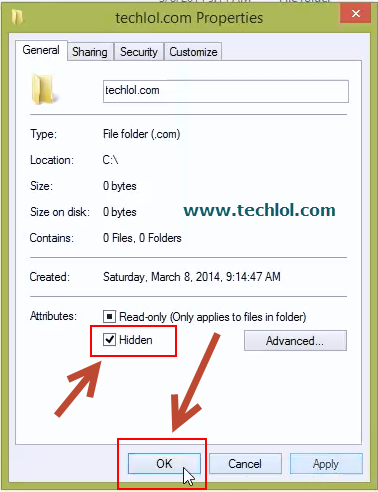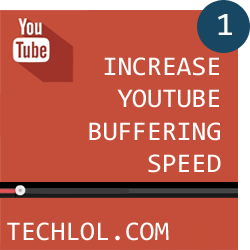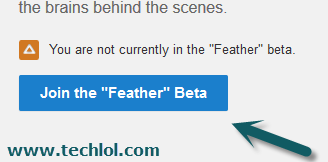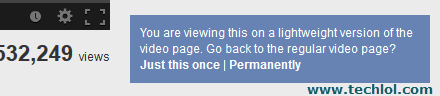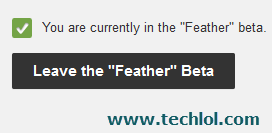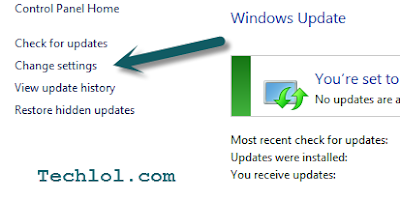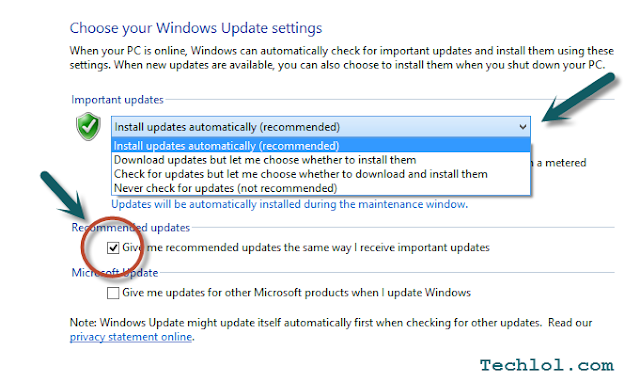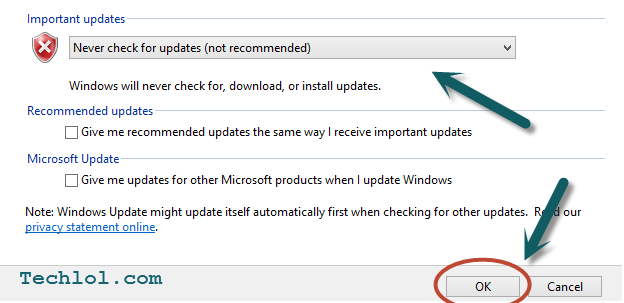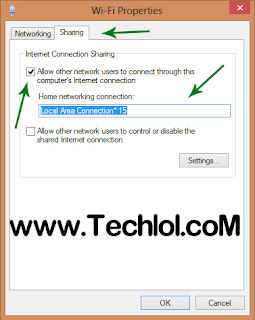Mozilla Firefox has attained quite a bit of popularity in the recent years. Although most of the Firefox versions are fast, few tweaks can make it even faster and still maintain the quality and performance. Following are some of the easy, but popular tweaks of Firefox that would help you to make Firefox faster than ever.
Enable Network Pipelining
Naturally, the browsers are very gracious. They send a request to the servers and then wait for the response to continue. Network pipelining is an adamant method that allows Firefox to send several requests to reduce the page loading time & will make firefox faster.
Go through the following steps to enable Network Pipelining
- Type “about: config” in the browser’s address box and hit Enter.
- Find “network.http.pipelining” click twice on it, in order to change the option to ‘True’.
- Do same with “network.http.proxy.pipelining”
- Find and click twice on “network.http.pipelining.maxrequests” and change its value to 8 (The default value would be 4).
Remember that, not every server supports pipelining. So, it can eventually diminish the performance of the browser. Simply, set the “network.http.proxy.pipelining” and “network.http.pipelining” to ‘False’ in case of any problem.
Tweak for Faster Loading
Firefox sometimes enters into a low frequency interruption mode and becomes less responsive. You cannot even move the mouse or type with your keyboard for a while. It is nothing but the content switch threshold but the page tends to load more swiftly. Decreasing the content switch threshold could ultimately pick up the performance & your firefox will load faster.
- Go to “about: config” page
- Now, right click and then choose New, then Integer.
- Enter “content.switch.threshold” in the box and hit OK. Now, type 250000 in the next box and hit OK to save.
Enhance the cache limit
When you surf on the web, the Firefox saves scripts and images of websites in the local memory cache. It is then quickly retrieved when you visit the same website again. If your PC has enough RAM (normally 2 GB or more), you can increase the cache limit to decrease the page loading time and increase the performance.
- Go to “about:config” page
- Right click and select New, then Integer.
- Type in “browser.cache.memory.capacity” and click on OK button.
- Type ‘65536’ in the next box and OK.
Now, restart Firefox and get bigger cache memory.
Use TraceMonkey
Mozilla Firefox has introduced a new feature called “TraceMonkey”, which converts the slower JavaScript in super fast x 86 modes. By this, you can run specific functions incredibly faster. It is still in the Beta mode and has few bugs. Hence, it is not yet available on the Firefox download site. If you like to take risks on your own, try this out by following method.
Install and run the latest version of nightly. Type “about: config” in the address box and hit Enter. Find and double twice on “javascript.options.jit.content” and “javascript.options.jit.chrome “. Alter values to True and done. You are now running the high-speed JavaScript engine in your Firefox.