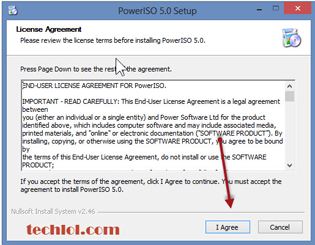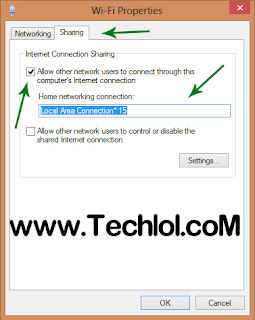Hello
my friends today I will tell you that how to install power ISO in window. Power ISO is a powerful CD / DVD / BD image file processing tool, which
allows you to open, extract, burn, create, edit, compress, encrypt, split and
convert ISO files, and mount ISO files with internal virtual drive. It can
process almost all CD / DVD / BD image files including ISO and BIN files. Power
ISO provides an all-in-one solution. You can do everything with your ISO files
and disc image files.
Hello
my friends today I will tell you that how to install power ISO in window. Power ISO is a powerful CD / DVD / BD image file processing tool, which
allows you to open, extract, burn, create, edit, compress, encrypt, split and
convert ISO files, and mount ISO files with internal virtual drive. It can
process almost all CD / DVD / BD image files including ISO and BIN files. Power
ISO provides an all-in-one solution. You can do everything with your ISO files
and disc image files.
Steps to install power ISO
Download power iso from the original
site of power iso
http://www.poweriso.com/download.htm
after downloading the software click on software icon and a pop up open click on yes button.
Then the term box is open read all the terms of software before installation. Then click on I Agree button
http://www.poweriso.com/download.htm
after downloading the software click on software icon and a pop up open click on yes button.
Then the term box is open read all the terms of software before installation. Then click on I Agree button
Then
you have to click on install button @ if you want to change the installation
path click on browse button
Then Click on next and you see a window here is 4 options I highlight
in image
- 1 Select the files which you want to open with power iso.
- 2 Select the virtual drives.
- 3 Check the box so your power ISO start when your windows start.
- 4 Click on close button
So your POWER ISO is installed. Please share our post and
like us .