 |
| How to change Gmail password |
If you want to change your Gmail password just some steps will show you full information.please share us on social site s and like us on facebook.
www.facebook.com/nicejattz
www.twitter.com/nicejattz
1) Sign in to GMAIL account
3) Click on setting icon and a new link open in this link click on Account and Import link
4) Then a new page opened and now click on Change password link
5) In last click on Change Password a new page open and now fill your old password and new password which you want..
Important : Read Things while you set your password
Please Tell your friends and share us
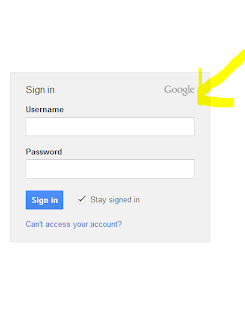




No comments:
Post a Comment
Thanks We will Post your comment after approble....